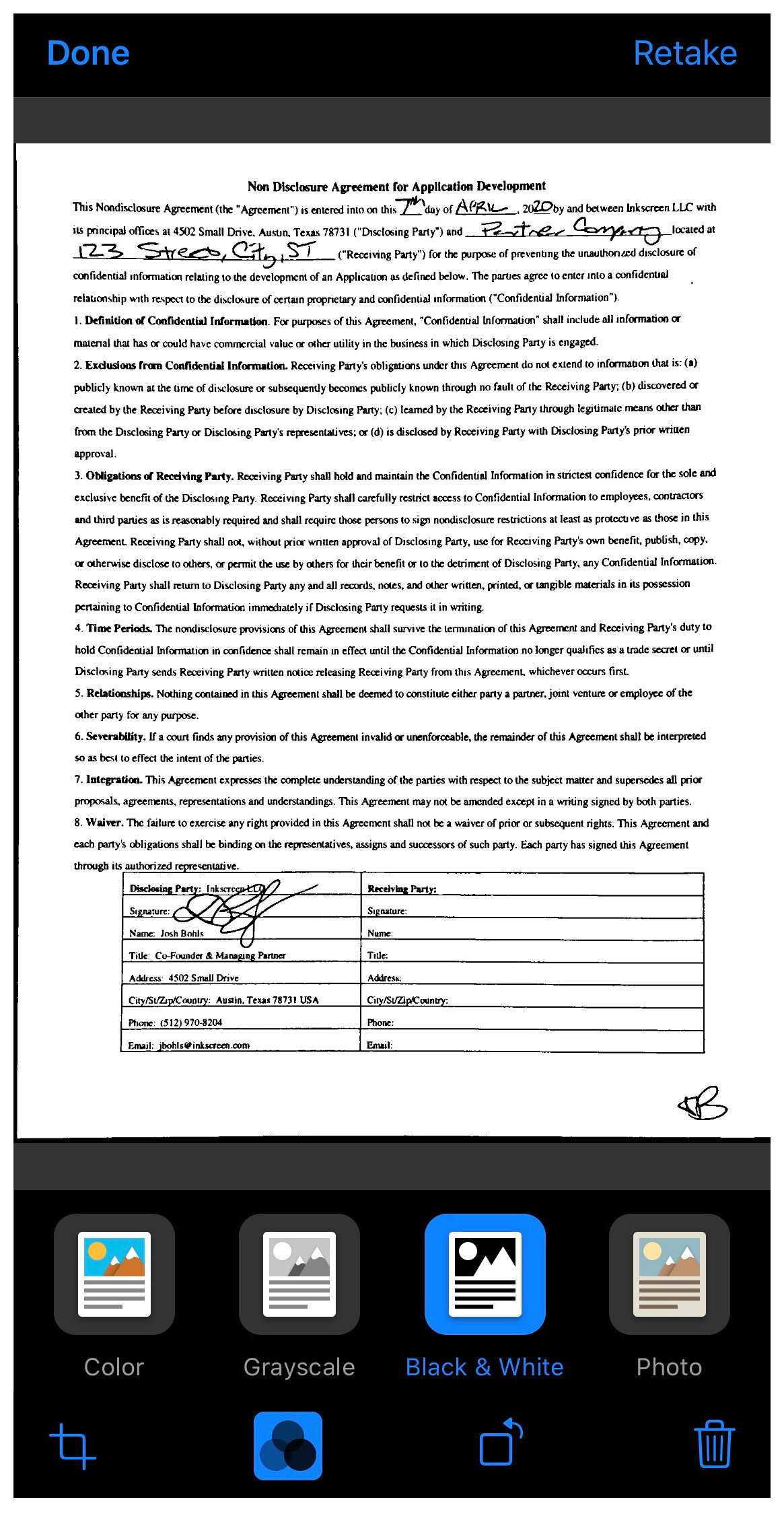CAPTOR for BlackBerry 3.5.6 (iOS): BlackBerry Dynamics Workflows
Josh Bohls
We are proud to announce the release of CAPTOR for BlackBerry 3.5.6 for iOS. This app update includes major improvements to how content can be shared between CAPTOR and other BlackBerry Dynamics apps such as Work.
Contextual Multi-Share: If you wanted to share multiple content items in the past, you were required to repeat the sharing process for each item, or ZIP them into one single attachment (unless you were sharing multiple photos as a PDF). For many reasons this was problematic. With v3.5.6, you can now share content as individual files in one step! Open a folder, tap Select, tap on each content item you want to share, and then tap Share. Or, swipe left on a folder to share the entire contents of that folder at once.
If the content you select to share is all the same type (ex. two or more photos), you will be presented with File Format options of JPEG, PDF, or ZIP. The JPEG option is new and would export the photos as individual items. Similarly, if you selected two or three scanned documents you would have File Format options of PDF or ZIP, whereas the PDF option would export the individual PDF documents.
If you select some combination of photos, videos, documents, or audio recordings, you will be presented with File Format options of Multiple or ZIP. Choosing Multiple would export individual files, each in their own appropriate file format.
Importing Content: CAPTOR now supports a variety of workflows that involve copying or sharing content from other Dynamics apps into CAPTOR. For example, if you receive a email in Work with a photo attached, you can easily copy it into CAPTOR using either the Open In option (if enabled) or the Save function.
You can also select one or more files in the Docs folder of Work and copy into CAPTOR. If copying one file, open it, tap the three dots on the top right, and tap Save next to the CAPTOR app icon. If copying multiple files from Docs, tap the circled checkmark button, select the items to copy, tap the three dots at the bottom left, then select Open In CAPTOR for BlackBerry.