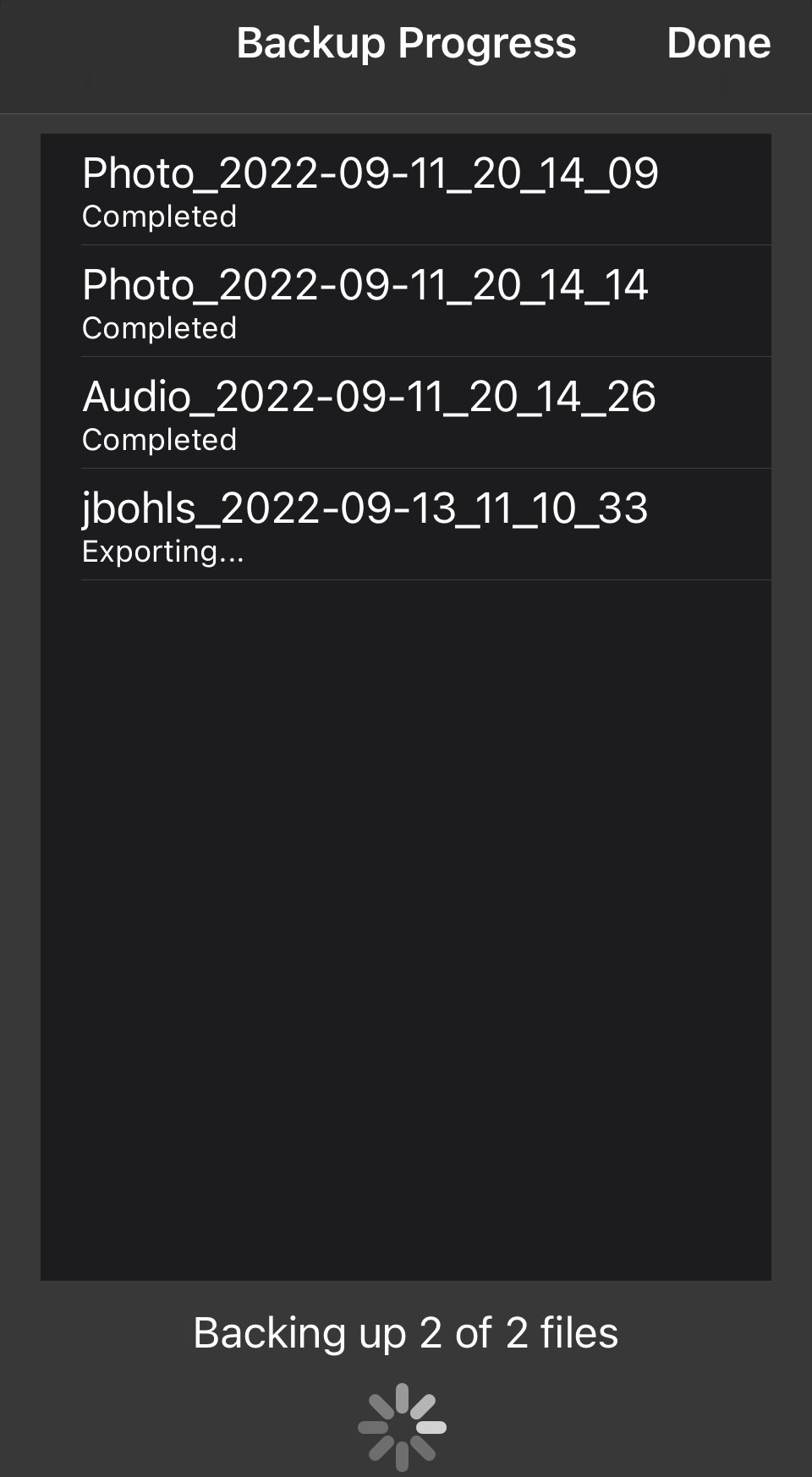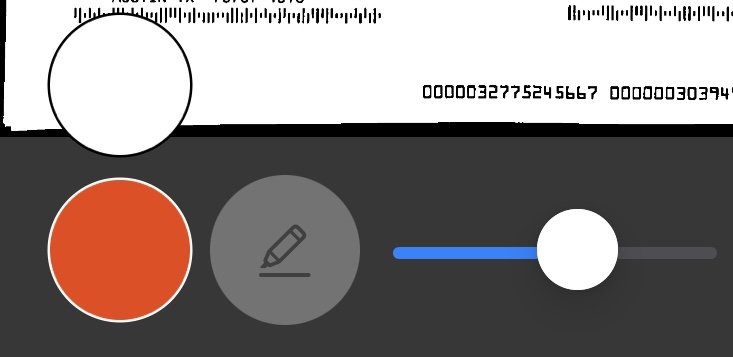CAPTOR (iOS) 4.0.7 Release Notes
Josh Bohls
This week marks the release of CAPTOR (iOS) v 4.0.7 to coincide with the iOS 16 launch. Here are some highlights.
iOS 16 Support. This version has been tested on iOS 16 beta builds up to the moment it was officially released on Monday.
Improved Annotation Tools. New sizing slider for arrows, text labels, and drawing tools allows more granularity and range in the size of annotation elements.
Improved Handling of Imported PDFs. Fixed an issue where some PDF layers were stripped out during the import process. CAPTOR now handles a wider array of PDF formats that are opened in CAPTOR.
New Backup Status Indicators. You can now see the progress and status of files as they are being backed up. The added visibility will let users know if the connection to the backup server was lost or if there were errors in the backup process.
Improved Startup Experience for InTune Users. Support for ADFS token authentication was added, as well as a better overall activation experience. The app still requires to be quit and restarted once the MAM account has been authenticated with secure InTune services (a feature of the InTune SDK).
Updated EMM Partner SDKs. Each of our three integrated EMM partners released SDKs for iOS 16 compatibility and our 4.0.7 releases include the following SDK versions:
BlackBerry Dynamics SDK v11.0.0.116
MobileIron/Ivanti SDK 4.9.0
Microsoft InTune SDK 16.1.1
Pasteboard Alerts/Permission. iOS 16 displays a new alert when an app attempts to access the pasteboard which gives the user the option to disallow the action. Some EMM platforms rely on access to the pasteboard to relay app configuration and policy changes to apps such as CAPTOR, and a user denying permission could lead to security and usability issues. Please contact your EMM provider if you experience a related issue as they likely have work-around solutions available.