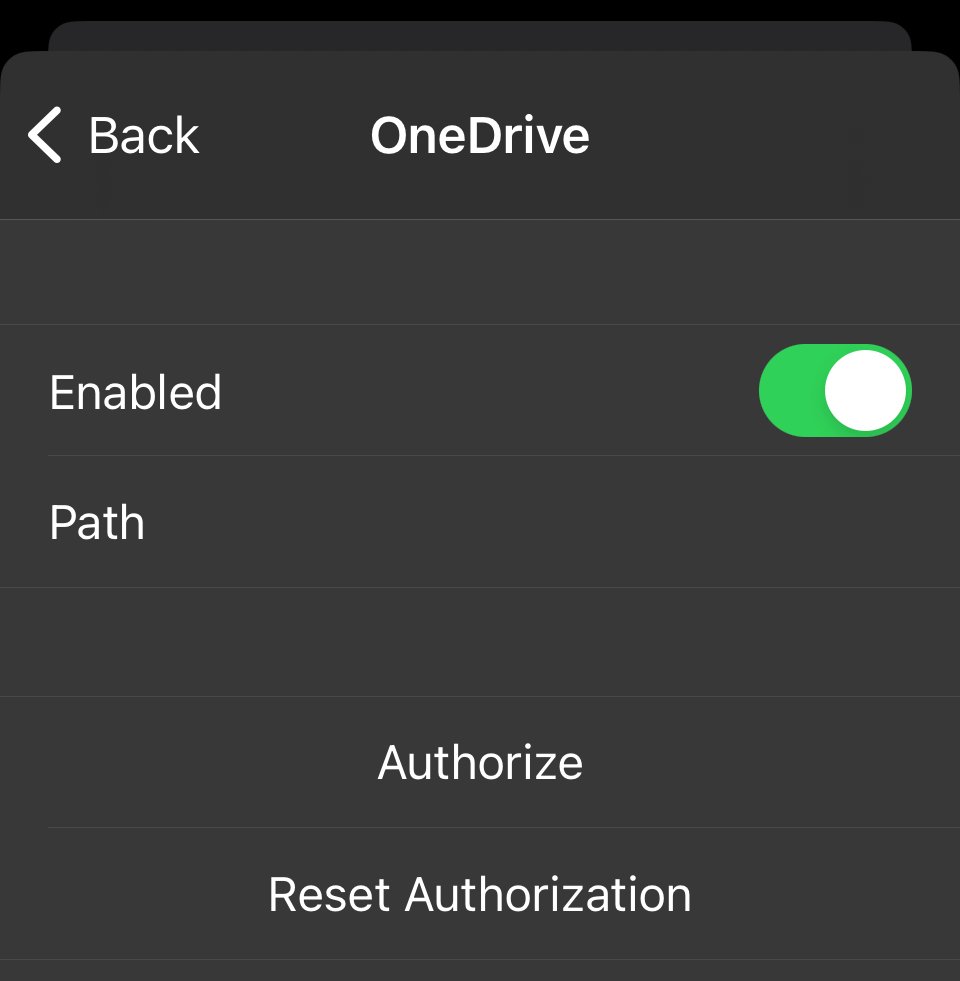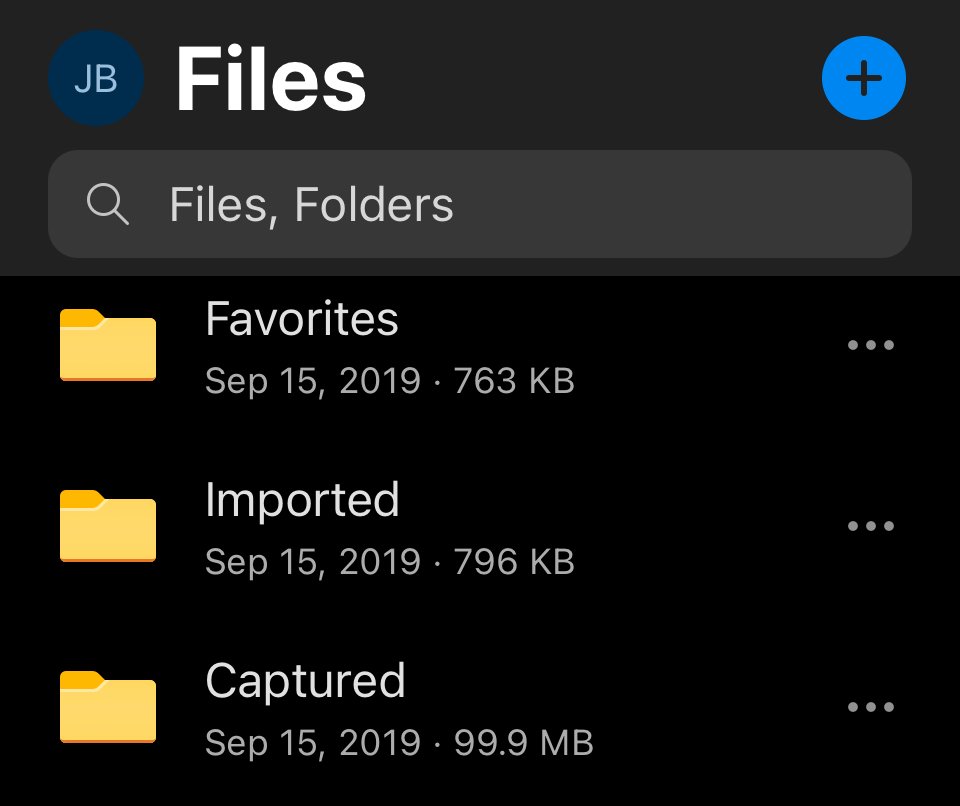CAPTOR + Microsoft OneDrive Improvements
Josh Bohls
Over the last two weeks we have rolled out app updates to all CAPTOR targets on both iOS and Android to improve how we handle OneDrive® backups. If your CAPTOR deployment involves a connection to Microsoft OneDrive®, please review these changes and check your configuration for compliance.
This articles pertains to CAPTOR (iOS) v4.1.6 and CAPTOR (Android) v2.1.6.
Previous versions of CAPTOR required the OneDrive Path (folder) to exist in the user’s OneDrive account prior to the first CAPTOR backup attempt. Identifying the correct value for “OneDrive Path” was challenging or some business deployments of OneDrive.
The updates released this week introduce support for OneDrive Path key values of a / (slash) or empty (no value). When configured this way, the user will see the CAPTOR folders (Captured, Imported, etc) written to the root of their OneDrive account.
Below is an example CAPTOR app configuration with a OneDrive Path value of “/”. If this key is not part of your app configuration, then the default value is empty (no value) and the backup should still be successful.
Changes to the OneDrive Path will often break the user’s connection to OneDrive. In these situations, it may be necessary for the app user to go into the CAPTOR settings>Backup Config>OneDrive and tap “Reset Authorization”. This will reset the connection between CAPTOR and OneDrive to the new path (folder).
To recap, CAPTOR supports OneDrive Path app configuration values that consist of only a / or to be unconfigured (empty). When configured this way, the app user will see CAPTOR folders added to the root of their OneDrive account, as seen in this screenshot.
If you would like support configuring CAPTOR and OneDrive please contact us HERE.